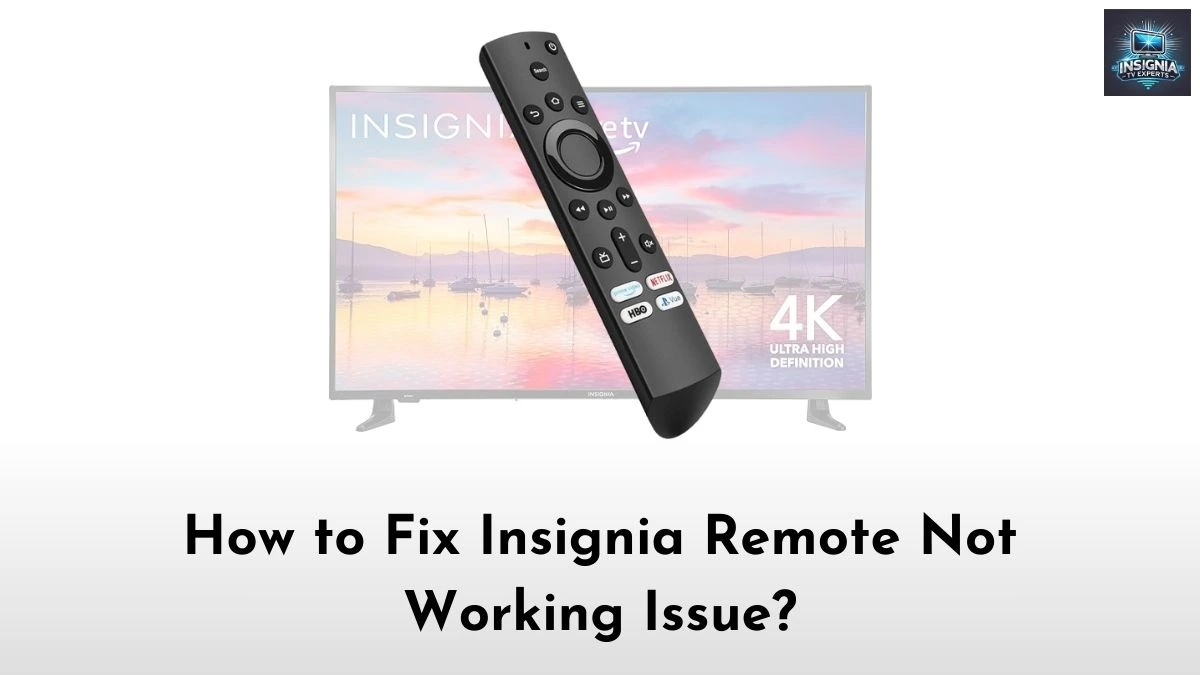It becomes a headache when our Insignia TV remote stops working. But, don’t worry, as you can resolve it with our simple guide. Read this article to find the reason for the Insignia Remote Not Working issue and fix it by yourself. Seemingly, a TV remote stops working for various reasons, such as physical damage or dead battery issues. This guide will provide you with a detailed overview of the issues that could be behind the Insignia remote not working. We will start by exploring why these issues happen, and then dive into specific troubleshooting tips and solutions. Read below.
Suggested for you – Best Insignia Fire TV Remote
Common Reasons for Insignia Remote Not Working
Before we jump into solutions, it helps to understand why your Insignia remote might not be functioning properly in the first place. Here are the most common reasons:
1. Low or Dead Batteries
It might sound simple, but dead or low batteries are often the main culprit behind a remote that is not working. Seemingly, batteries can lose their charge over time, especially if you frequently use the remote or leave it in a very cold or very hot location.
2. Poor Connection or Signal Obstruction
Sometimes, there is an issue with the connection between the remote and your Insignia device. Indeed, this could be due to a barrier blocking the signal path between the remote and the device, or interference from other electronics nearby.
3. Firmware or Software Issues
Some Insignia devices are equipped with firmware that occasionally needs updates. Outdated firmware or a software glitch can cause the remote to lose its effectiveness or stop working altogether.
4. Physical Damage
Dropping your remote or getting it wet can lead to malfunctioning parts. Even if the remote looks fine on the outside, internal damage can prevent it from working.
How to Fix the Insignia Remote Not Working Issue?
Below are the possible methods to fix the Insignia remote not working issue using some simple DIY solutions.
1. Power Cycle the Remote and Device
The first troubleshooting you can try is power cycling the Insignia Remote and the Insignia TV itself. Here are the steps to power cycle your Insignia Remote.
For Remote
- Initially, remove the two batteries from your Insignia remote.
- Press and hold the Power button for at least a minute.
- Release the button, put back the batteries, and check whether the issue is resolved.
For Insignia TV
- Firstly, unplug your Insignia TV from the power source.
- Press and hold the Power button for about a minute.
- Now, plug the TV back into the power socket and turn it on.
Use your fixed Insignia remote to check whether it is working fine.
2. Check and Replace the Batteries
The second method that you can try is replacing the dead batteries.
- Open the battery compartment of your remote.
- Remove the old batteries.
- Replace them with fresh, high-quality AA or AAA batteries (depending on your remote model). Make sure they are positioned correctly.
- Test the remote again.
3. Check for Physical Damage or Dirt
In most cases, the remote might be damaged and that may be the reason for the issue. Here is how you can check and fix it.
- Inspect the remote for cracks or damaged buttons.
- Clean the remote using a microfiber cloth
- If buttons are sticky, use a cotton swab and a small amount of isopropyl alcohol to clean around them.
If the issue continues, then you might need to get a new remote from the brand.
Check this article – How to Pair Insignia TV Remote?
4. Re-pair the Insignia Remote to the TV
Sometimes, the remotes paired via Bluetooth might get disconnected automatically. In such cases, the only solution is to re-pair the remote.
Here is how you can do it.
- In most cases, the remote and the TV will connect automatically once the device boots up.
- If not connected, then you can use the physical buttons on your TV to access the menu and pair the Insignia TV remote.
In addition, you can use the virtual remote option on the Fire TV app to access the menu panel on your Insignia TV.
5. Test the Remote’s Signal
If your remote is still not working, it may be due to a weak or blocked signal. Here is how to test it:
- Stand a reasonable distance from your Insignia device (about 5-10 feet).
- Remove any possible obstacles, like books, furniture, or electronic devices that might be in the way.
- Press buttons on the remote while aiming it directly at the device’s sensor.
6. Update Your Insignia Device Firmware
If you are using a smart Insignia TV or device, updating its firmware might resolve any remote-related issues.
- Check if your device is connected to Wi-Fi.
- Go to Settings → System → Updates (or similar, depending on your model).
- If an update is available, proceed with the update and wait for it to finish.
Once done, try using your remote again.
7. Use a Universal Remote or Remote App
If your Insignia remote still is not working, you can always switch to a universal remote or try a mobile remote app:
- Universal Remotes: Many universal remotes are compatible with Insignia devices. You can purchase one and program it for your Insignia TV.
- Remote Apps: Some smartphones, especially those with an IR blaster, can work as remotes. Download an Insignia-compatible remote app and try using your phone as a remote.
8. Reset your Insignia TV
As a final method, you can try resetting your Insignia TV to fix all the potential issues caused due to third-party services installed on your TV. Here is how you can reset your Insignia TV.
Step1:
Use the physical buttons on your TV to navigate to Settings → System → Reset to Factory Settings.
Step2:
Highlight the Confirm button and click the OK button to reset your Insignia TV to factory settings.
Final Note
Identifying the potential issues on the Insignia TV remote can be challenging without a proper guide. In that way, hopefully, the above guide will help you troubleshoot a variety of issues by yourself without the help of a technician. However, if nothing works out, you can contact the Insignia customer support team to resolve the issue. Thank you for choosing this blog post.