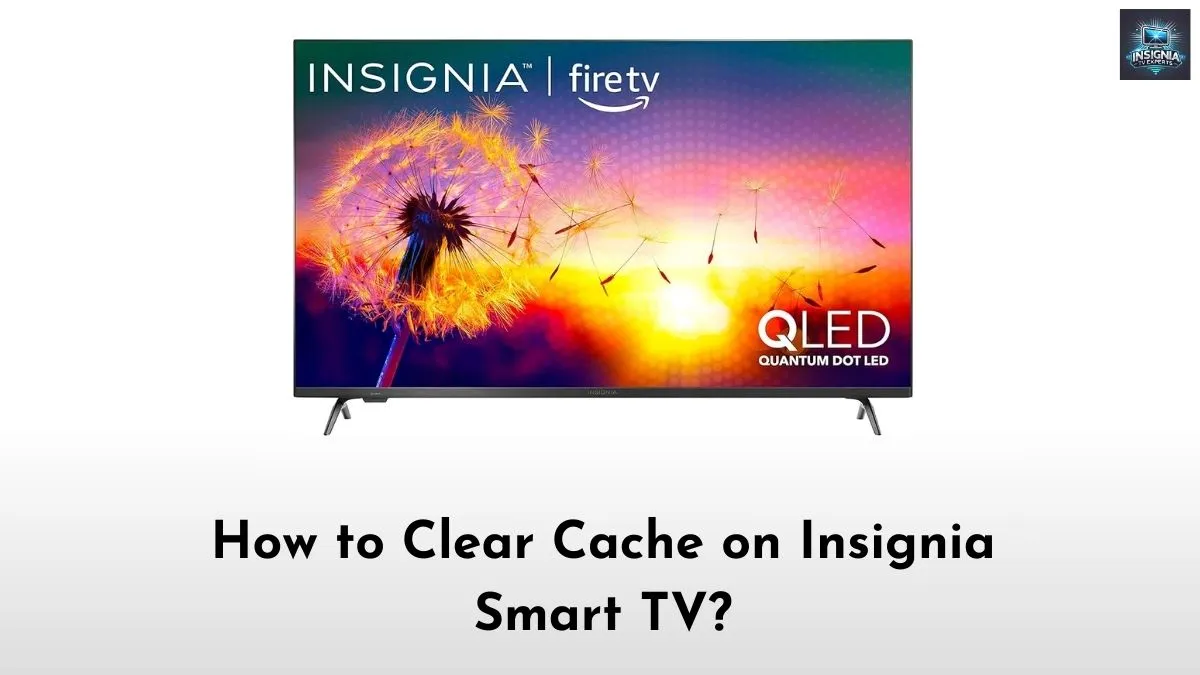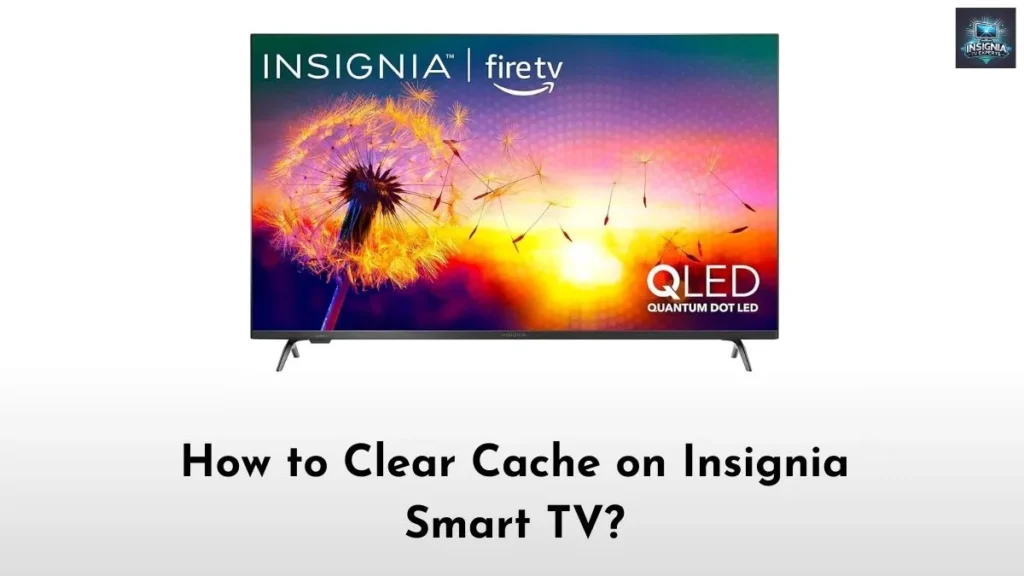Are apps freezing or slowing down on your Insignia Smart TV? If so, cache build-up may be the issue. Yes, the cache is nothing but the background data of apps stored on your TV for a specific purpose.
However, cache stored for a long time can cause noticeable performance issues on your TV. If you are wondering about the same issue, then do read below and follow the step-by-step guide to clear the cache on your Insignia TV.
Check this article – How to Change Language on Insignia Smart TV?
Why Clear Cache on Insignia Smart TV?
When you clear the cache on your Insignia TV, you can enjoy:
- Faster app loading times
- Fewer crashes and freezing issues
- Improved device performance and stability
- More storage space
How to Clear Cache on Insignia Fire TV?
The Insignia Fire TV runs on Amazon’s Fire OS, and thankfully, clearing the cache is straightforward. Follow these steps to free up space and get your apps running smoothly again.
Step 1: Access Settings
First, grab your Fire TV remote and go to the Home screen. Using the navigation buttons, scroll over to the Settings menu (usually located on the top-right corner of the screen).
Step 2: Open Applications
From the Settings menu, select Applications. This is where you will find options related to app management on your device.
Step 3: Manage Installed Applications
Under Applications, choose Manage Installed Applications. Here, you will see a list of all the apps installed on your Insignia Fire TV.
Step 4: Select an App and Clear the Cache
Scroll through the app list and find the app in which you want to clear the cache. Following that, click the Clear Cache button. Keep in mind that, there is no “clear all cache” button, so you will need to repeat this process for each app.
Step 5: Restart Your Device (Optional)
Although not mandatory, it is often helpful to restart your Insignia Fire TV after clearing the cache on multiple apps. This helps your device recalibrate and operate even smoother. To restart, go back to Settings → My Fire TV → Restart.
Suggested for you – How to Airplay on Insignia TV?
How to Clear Cache on Insignia Roku TV?
For Insignia Roku TVs, the process is a bit different, as they operate on Roku’s OS rather than Fire OS. Unlike Fire TV, Roku does not have a direct option to clear the cache from the settings, but there is a workaround using a series of remote commands.
Step 1: Go to the Home Screen
First, ensure that your Insignia Roku TV is on the Home screen. You will need to use the Roku remote for this process, so make sure it is handy.
Step 2: Perform the Remote Reset Sequence
Using your remote, press the following sequence of buttons in quick succession:
- Press the Home button 5 times.
- Press Up once.
- Press Rewind twice.
- Press Fast Forward twice.
Once you input this sequence, your TV will seem to lag or freeze shortly. Don’t worry, it is just clearing the cache. Indeed, your Insignia Roku TV will restart automatically once it clears the cache.
Final Note
That’s it. You have successfully cleared the cache on your Insignia TV irrespective of the OS differentiation. Indeed, taking a few minutes to clear the cache will save you a lot of headaches in the long run. As a result of clearing the cache, you can enjoy a lag-free and seamless content streaming on your Insignia Smart TV.