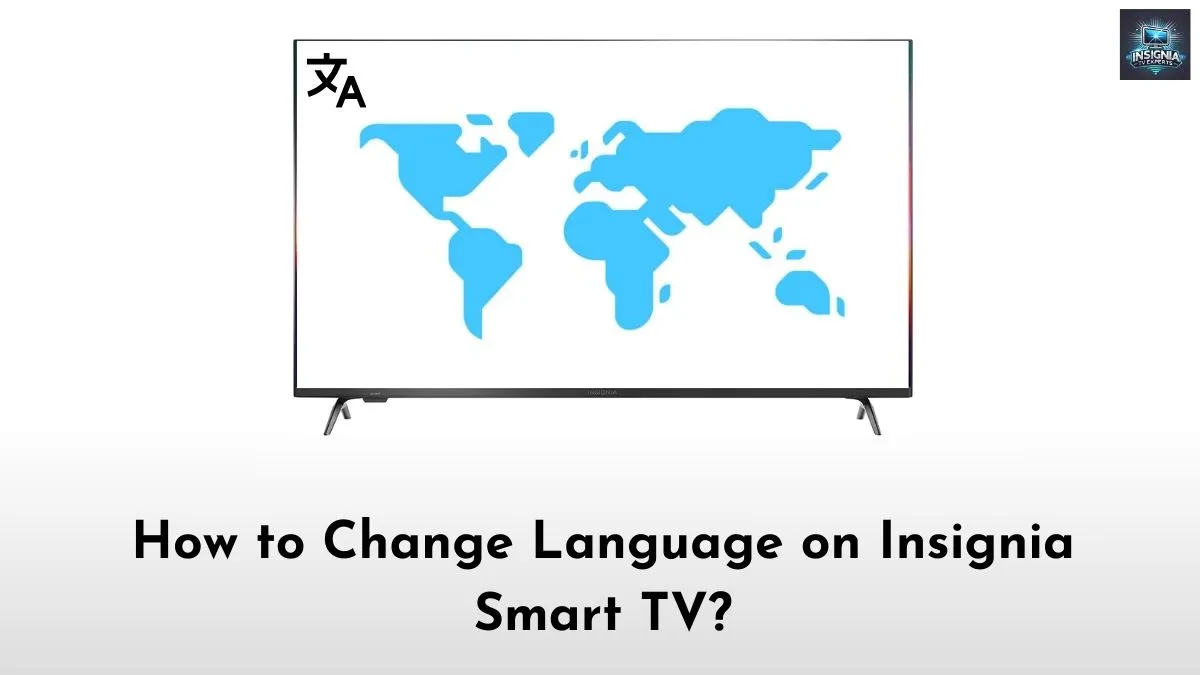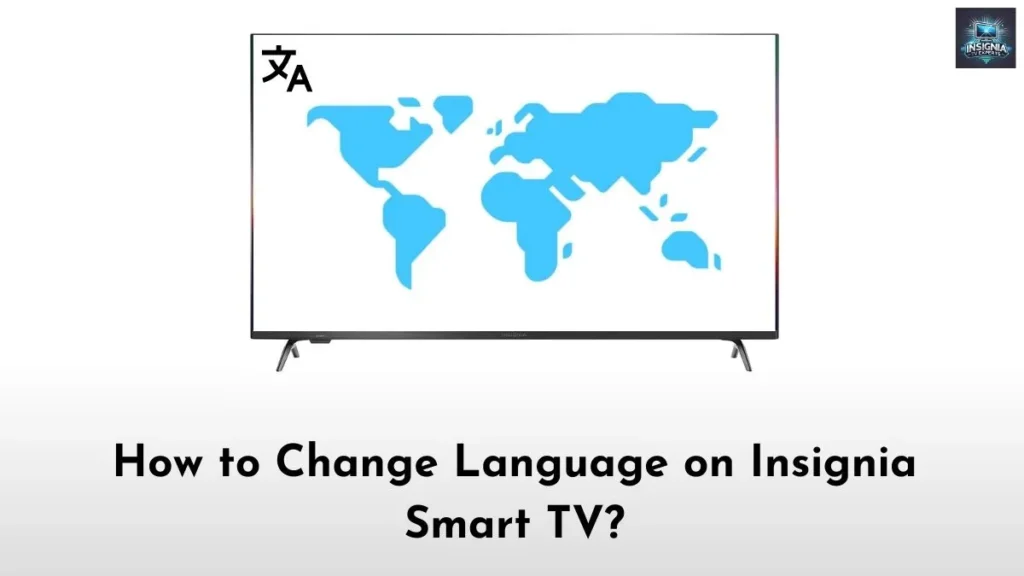Ever been frustrated by the wrong language setting on your Insignia TV? If so, here is your lifesaving guide to change language on your Insignia TV using simple steps. Seemingly, smart TVs, including Insignia TVs support multiple languages for people in different regions.
There are some instances where the default language might be different from your preferred one or you may want to change the language consciously. Whatever the reason may be, the below article will help you change the language on your Insignia TV within a few minutes.
Suggested for you – How to Change Resolution on Insignia Smart TV?
How to Change Language on Insignia Smart TV?
Most Insignia TV users will know that Insignia TVs are available in two different Operating Systems(OS) like Fire TV OS and Roku TV OS. So, the options to change language will also differ depending on the OS. Concerning that, you can find a dedicated guide below to change language on both Insignia Fire TV and Insignia Roku TV.
Change Language on Insignia Fire TV
Step 1: Navigate to the Main Menu
- Turn on Your TV: Begin by turning on your Insignia Fire TV and getting to the main screen. Make sure your remote is working, as you’ll need it to navigate through the menu.
- Go to Settings: Using the remote, navigate to the top of the screen where you will find a row of options. Find and click the Settings option.
Step 2: Access Language Preferences
- Find Preferences: In the Settings menu, look for “Preferences.” This is where most customization options live, including your language settings.
- Select “Language”: Under Preferences, scroll until you see “Language.” Click on it, and you’ll see a list of available languages displayed on the screen.
Step 3: Choose Your Language
- Pick a Language: Scroll through the list of languages and select your preferred one by highlighting and pressing “OK” on your remote. You should see an instant change in the language across menus and settings.
- Confirm Your Selection: Once you have selected the language, give the TV a moment to adjust. The change should happen automatically, so no need to restart the device.
Change Language on Insignia Roku TV
The language setting process on an Insignia Roku TV is slightly different from that of the Fire TV model.
Step 1: Access the Home Menu
- Turn on Your TV: Like before, start by turning on your Insignia Roku TV and getting to the home screen.
- Go to Settings: On the left-hand side of the home screen, you will find the menu. Scroll down until you reach “Settings,” and click to enter.
Step 2: Locate Language Options
- Select “System”: In the Settings menu, navigate down to “System.”
- System settings contain all the core adjustments for your Insignia Roku TV.
- Go to “Language”: Inside the System menu, you will see an option labeled “Language.” Click on it, and a list of available languages will appear.
Step 3: Choose and Confirm Your Language
- Select a Language: Find and select your preferred language from the list. You will notice the text throughout the interface changes immediately.
- Confirm the Change: Your TV will update the language across all system menus, and the settings should save automatically.
Check this article – How to Clear Cache on Insignia Smart TV?
Common Language Options on Insignia Fire TV and Roku TV
The Insignia Fire TV and Roku TV both support a range of languages, though the specific options may differ slightly based on model and region. Here are some common languages you might find on your TV;
- English
- Spanish
- French
- German
- Italian
- Portuguese
- Chinese
- Japanese
Troubleshooting Common Language Change Issues
Changing the language on your Insignia Fire TV or Insignia Roku TV is usually smooth, but here are a few common issues you might run into:
1. Language Not Changing
If you select a language and nothing seems to happen, try restarting the TV. On Fire TV, navigate to Settings → My Fire TV → Restart. For Roku, unplug it for 30 seconds and then plug it back in.
2. Language Reverts to Default
This can happen if your TV loses internet connection during an update. Make sure your device is connected to a stable Wi-Fi network, then try changing the language again.
3. Certain Apps Still in Previous Language
Some streaming apps have their own language settings. If an app has not switched languages, check the app’s in-app settings to manually adjust it.
Final Note
As you can see above, it only takes a few steps to change the language on your Insignia Smart TV irrespective of the Roku and Fire TV OS. Indeed, streaming in our preferred language will make the TV more user-friendly.
So, make use of the methods above to change the language settings on your Insignia TV and enjoy watching your favorite content in your preferred language. Thank you for choosing this article. Hope you have a great time.