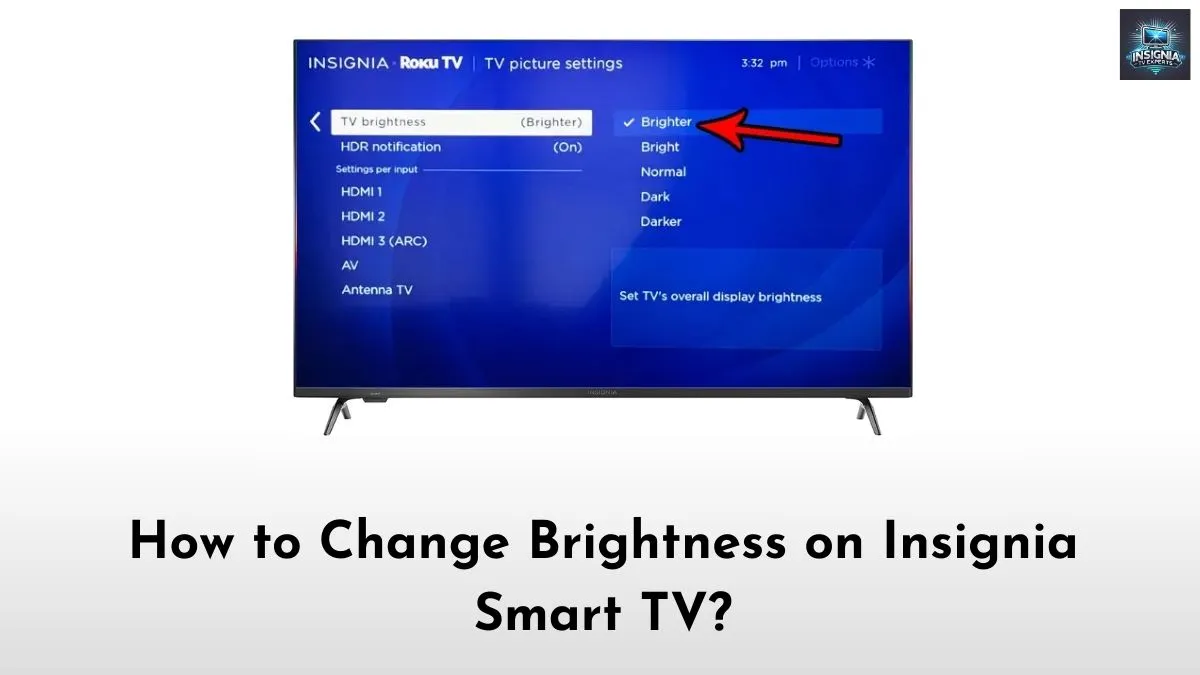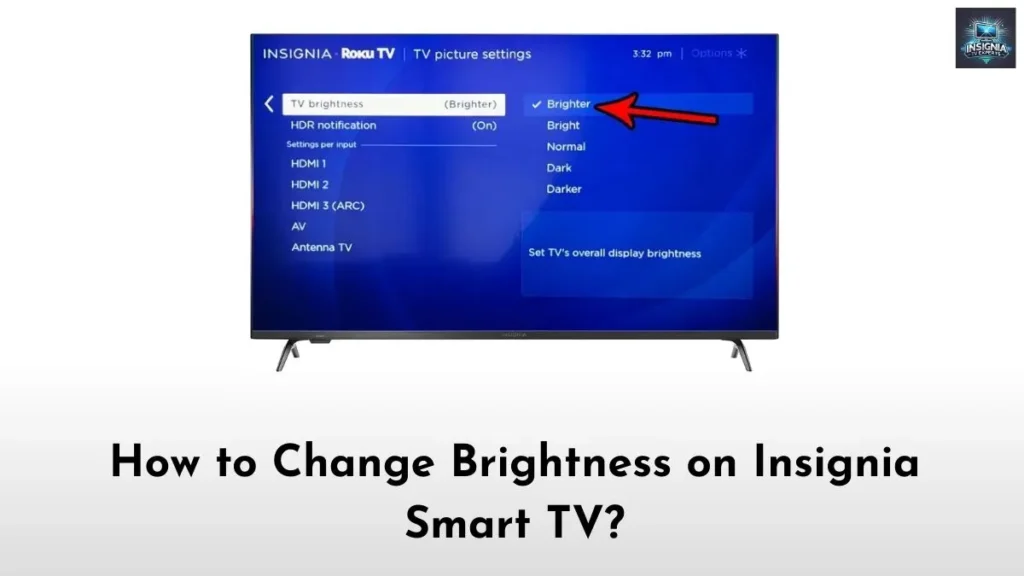Ever found your eye straining while watching TV? Seemingly, it can be due to the uneven brightness levels set on your Insignia TV. It does not matter whether you are watching your favorite content in day or night time, an optimal brightness level is essential for a strain-free watching experience. In case you are struggling with irregular brightness issues on your Insignia TV, then this article will walk through the guide to change brightness on Insignia Fire and Roku TV.
Suggested for you – Best Insignia 4K TV
How to Change Brightness on Insignia Smart TV?
It is effortless to adjust the brightness on Insignia TV. However, the actual catch is that Insignia TVs are available with two different OS, namely; Fire TV OS and Roku TV OS. As the OS itself differs completely, the steps to adjust brightness also differ. Fortunately, we provide you with a definite step-by-step guide to change brightness on your Insignia Smart TV.
Change Brightness on Insignia Fire TV
The Insignia Fire TV integrates with Amazon’s Fire OS, meaning that if you are familiar with Amazon Fire Sticks, you will feel right at home. Here is how you can adjust brightness specifically on your Insignia Fire TV.
Step 1: Access the Settings Menu
First things first, here is how to get to the settings on your Insignia Fire TV.
- Turn on your Insignia Fire TV using your remote.
- Visit the home screen by pressing the “Home” button on your Insignia TV remote.
- Scroll right and select “Settings” to access the general settings menu.
Step 2: Enter the Display & Sounds Settings
In the Settings menu, you will see various options. To adjust your brightness;
- Select “Display & Sounds” from the list.
- The following section will have all your picture and sound-related settings.
Step 3: Adjust Brightness or Picture Mode
While the Insignia Fire TV does not have a traditional brightness slider, you can adjust brightness through the Picture Mode options.
- Choose “Picture” or “Picture Mode”.
- You will see different modes like Standard, Dynamic, Natural, Movie, and Game.
- Each mode has a different brightness level, contrast, and color setting. Experiment with these modes to find the best option that works for you.
Check this article – How to Change Resolution on Insignia Smart TV?
Picture Mode Tips
- Standard Mode: Good for general viewing in moderate lighting.
- Dynamic Mode: Ideal for well-lit rooms, this setting tends to increase brightness and contrast.
- Movie Mode: Perfect for darker rooms, as it dims the brightness for a more cinematic experience.
- Game Mode: Great for gamers, this setting optimizes both brightness and response time.
Step 4: Fine-Tune Other Settings
You can follow the steps below to optimize the picture quality to the next level.
- Go to Advanced Picture Settings within the same menu.
- Here, you can adjust settings like Contrast, Backlight, and Color Temperature to get the exact display you want.
Change Brightness on Insignia Roku TV
Now, let’s talk about Insignia Roku TVs. The interface here is different, so follow the steps below to adjust the brightness on this model.
Step 1: Access the Settings Menu
- Press the Home button on your Roku remote.
- From the home screen, select “Settings”.
Step 2: Enter the TV Picture Settings
- Select “TV Picture Settings” from the Settings menu.
- This menu contains various picture adjustment options tailored to your Roku TV’s display.
Step 3: Choose Picture Mode and Brightness Options
Once you are in the picture settings, you will find options similar to the Fire TV.
- Select “Picture Mode” and explore options like Normal, Movie, Sports, Vivid, and Game.
- Just like with Fire TV, these modes adjust the brightness to varying degrees.
Step 4: Adjust Advanced Picture Settings
Roku TV offers more specific brightness adjustments.
- Under Advanced Picture Settings, you will see an option for Backlight. Use this to adjust how bright the screen appears overall.
- You can also adjust Brightness, Contrast, and Color Temperature. Indeed, Brightness controls how light or dark the overall image appears.
Final Note
Indeed, adjusting the brightness on Insignia Smart TV is not too complicated. Seemingly, having some knowledge of how the display works and display modes will be better to change a few settings and have a good streaming experience. So, if you are struggling with a screen that is too bright or too dark, make sure to try the different picture modes. Thank you for choosing our article.