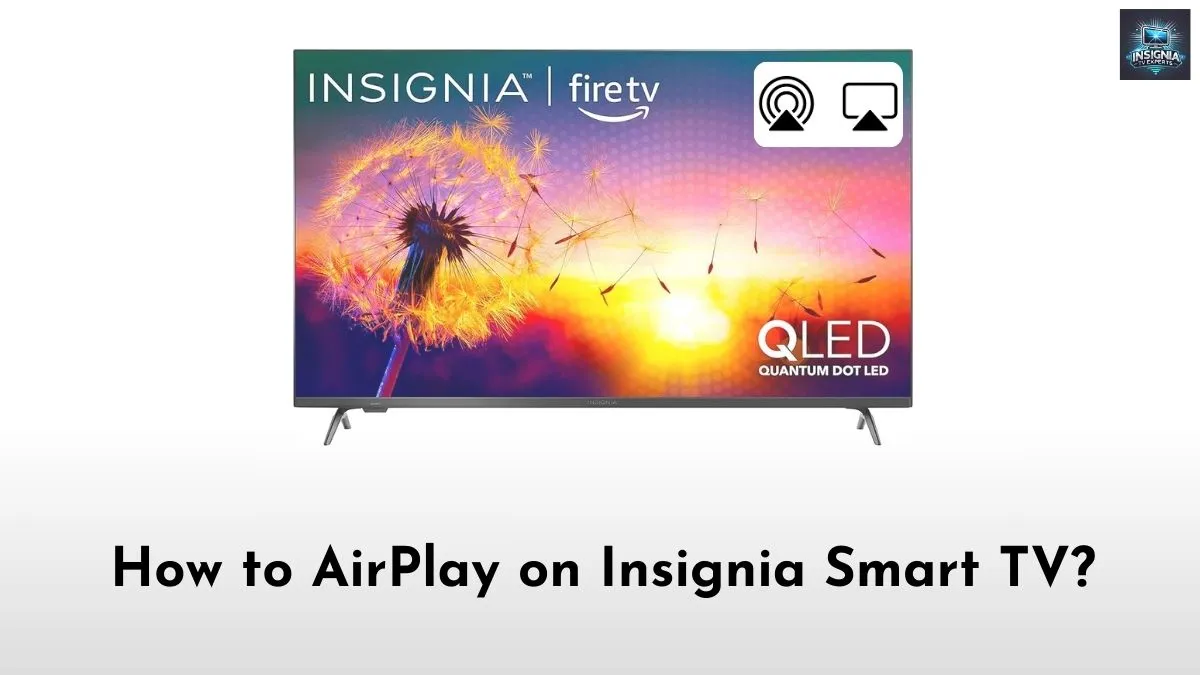Many Insignia TV users might wonder about the process of using AirPlay on their TV. If you are one among them, then this article will provide you with a guide on how to AirPlay on Insignia TV. Seemingly, AirPlay is one of the coolest features that lets the users access their favorite files of iPhone or iPad on their Insignia TV.
As a result, you can enjoy watching your favorites on a big screen. Moreover, there are two variants of Insignia Smart TV (Fire TV and Roku TV). Indeed, the steps to AirPlay will differ depending on each OS. So, follow the steps given below to AirPlay your favorite content to your Insignia TV.
Check this article – How to Change Input on Insignia Smart TV?
How to AirPlay on Insignia TV?
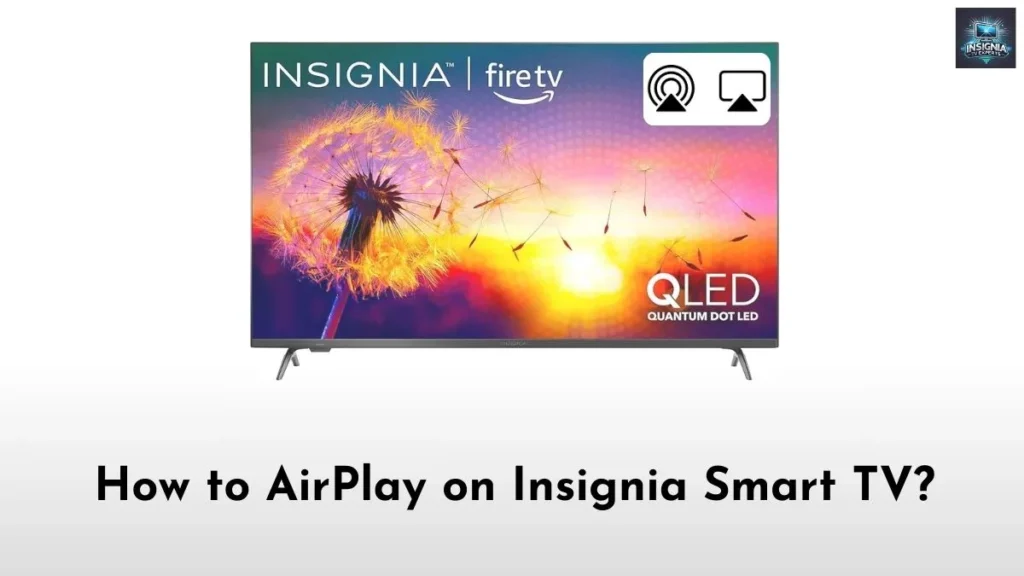
Insignia TV users differ depending on the OS type of their TV. In that way, the below article will offer all the possible methods to AirPlay on both Insignia Fire TV and Insignia Roku TV.
How to AirPlay on Insignia Fire TV (Compatible Devices)?
Some Insignia Fire TV models support Apple’s AirPlay directly, while others require a workaround. Here is how you can get started, including options for both compatible and non-compatible models.
Step 1: Make Sure Your Devices Are on the Same Network
First things first, ensure your Insignia Fire TV and Apple device are connected to the same Wi-Fi network. Indeed, AirPlay won’t work properly if they are on different networks, so double-check the Wi-Fi settings.
- On your Insignia Fire TV: Go to Settings → Network to see your Wi-Fi details.
- On your Apple device: Open Settings → Wi-Fi to verify that it is connected to the same network.
Step 2: Enable AirPlay on Your Insignia Fire TV (If Available)
- From the home screen on your Insignia Fire TV, go to Settings.
- Scroll down and select Display & Sounds.
- If your TV model supports it, you will see an option for AirPlay and HomeKit. Select it.
- Toggle AirPlay to On. This allows your TV to appear as an AirPlay source.
Step 3: Start AirPlay from Your Apple Device
With AirPlay enabled, you are ready to connect.
- For iPhone/iPad: Swipe down from the upper-right corner of your screen to open the Control Center. Tap Screen Mirroring, and choose your Insignia Fire TV from the list of available devices.
- For Mac: Click on the AirPlay icon in the menu bar (or go to System Preferences → Displays), and select your Insignia Fire TV as the AirPlay display.
Your Apple device should now mirror or cast directly to your Insignia Fire TV screen. You can control playback and volume right from your device.
How to AirPlay on Insignia Fire TV (Non-Compatible Devices)?
If your Insignia Fire TV model does not natively support AirPlay, you are not out of options. Here are a couple of workaround methods.
Method 1: Use an HDMI Adapter
One option is to use an HDMI adapter for a wired connection.
- Initially, purchase a Lightning-to-HDMI adapter for iPhone/iPad or a USB-C to HDMI adapter for Mac.
- Following that, connect the adapter to your device, and plug an HDMI cable between the adapter and your Insignia Fire TV.
- Switch the TV’s input to the appropriate HDMI channel.
The best part of this method is that it does not require Wi-Fi and supports high-definition video and audio streaming.
Method 2: Try Third-Party Apps
If you prefer to stay wireless, there are third-party apps that enable screen mirroring.
- AirScreen: Available on Fire TV, AirScreen lets you cast content wirelessly. All you need to do is download it from the Amazon App Store and open it to begin mirroring.
Suggested for you – How to Clear Cache on Insignia Smart TV?
AirPlay on Insignia Roku TV
Fortunately, all Roku TV models come with native AirPlay and HomeKit support. Here is how you can use it to AirPlay on Insignia Roku TV.
Step 1: Check Compatibility
Make sure your Insignia Roku TV is compatible with AirPlay. Only select models support it, generally those running Roku OS 9.4 or later.
Check your Roku TV’s software version by navigating to Settings → About.
Step 2: Enable AirPlay on Your Roku TV
To set up AirPlay on your Roku TV, follow these steps:
- Initially, press the Home button on your Insignia Roku remote.
- Following that, go to Settings → select Apple AirPlay & HomeKit.
- Select AirPlay and HomeKit Settings and make sure AirPlay is toggled On.
Step 3: Start AirPlay from Your Apple Device
Now that AirPlay is enabled on your Roku TV, it’s time to start casting.
- For iPhone/iPad: Open the Control Center, tap Screen Mirroring, and choose your Insignia Roku TV from the list.
- For Mac: Find and Click the AirPlay icon on the Home Screen Menu bar, choose your Insignia Roku TV from the list, and start screen mirroring.
Your screen should now appear on your Insignia Roku TV. The best part is that you can control media directly from your device or use the Roku remote for playback.
Troubleshooting Common AirPlay Issues
Having trouble getting AirPlay to work? Here are some quick troubleshooting tips.
1. Double-Check Wi-Fi Connection
Ensure that your Insignia Smart TV(Irrespective of OS) and Apple Device (iPhone, iPad, or Mac) are connected to the same WiFi network.
2. Restart Your Devices
Sometimes, a simple restart can fix connectivity issues. So, power off your Insignia TV and Apple device, then try connecting again.
3. Update Your Software
Outdated software can cause compatibility issues. Check for updates on both your Insignia TV and Apple device.
- For Insignia Fire TV or Roku TV: Go to Settings → System → Software Updates.
- For Apple devices: Go to Settings → General → Software Update on iPhone/iPad, or System Preferences → Software Update on Mac.
4. Reset Network Settings
If all the above methods fail, try resetting your network settings on your Apple device. Navigate to Settings → General → Reset → Reset Network Settings.
Final Note
Indeed, using the AirPlay feature is one of the amazing ways to expand your streaming experience. I hope the above methods will help you AirPlay to your Insignia TV irrespective of all the hurdles. Ensure that you have a strong internet connection and updated software on all your devices to enjoy a hassle-free screen mirroring experience. Thank you.